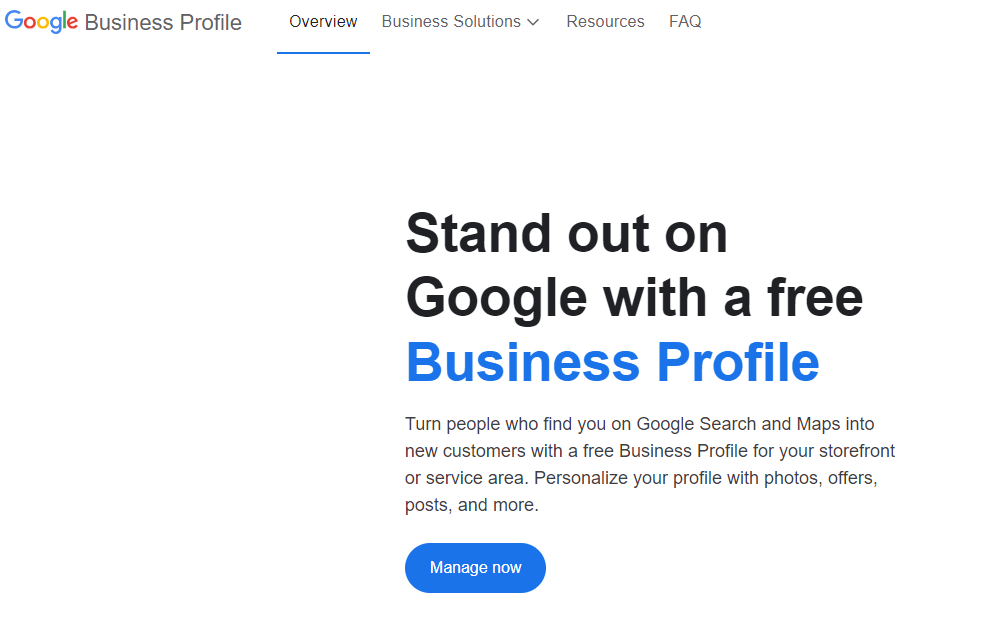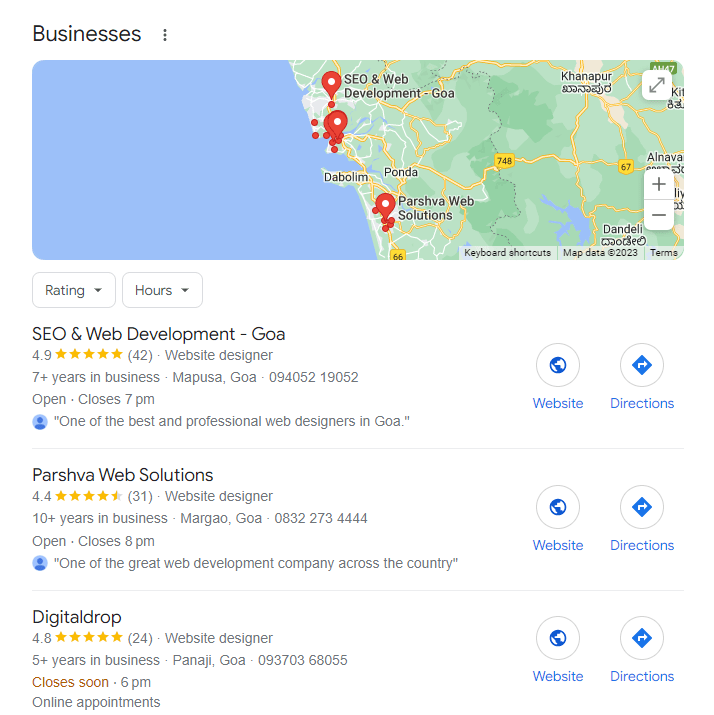You can take almost any type of business on Google and that is also completely free through a “Google My Business tool”. Of course, unless you hire anyone to make this happen. However, here I am going to share the easy steps, from which you can create this yourself. So let’s get started.
What is Google My Business?
Let us understand what exactly is Google My Business before going through the process. Google My Business (GMB) is a free tool provided by Google that allows businesses to manage their online presence across various Google services such as Google Search and Google Maps.
Having a Google My Business listing is crucial for local businesses as it helps them connect with customers, share important information, and manage their online reputation. Here’s an overview of what Google My Business offers and how you can use it:
- Create and Manage Business Listings:
- Add your business to the Google My Business platform by providing essential information like your business name, address, phone number, and business category.
- Appear in Local Search Results:
- A well-optimized Google My Business listing can improve your visibility in local search results when people are looking for products or services in your area.
- Google Maps Integration:
- Your business will appear on Google Maps, making it easy for customers to find your location and get directions.
- Business Information:
- Provide details about your business, such as business hours, website URL, services offered, and a brief description. Keep this information accurate and up-to-date.
- Customer Reviews and Ratings:
- Customers can leave reviews and ratings for your business. Responding to reviews, both positive and negative, is important for managing your online reputation.
- Photos and Videos:
- Showcase your business by adding high-quality photos and videos. This can include pictures of your products, services, staff, and the interior/exterior of your business.
- Posts:
- Share updates, promotions, events, and other important information through the Posts feature. These posts appear in your Google My Business listing and can help engage potential customers.
- Insights:
- Access analytics and insights to understand how customers find and interact with your business on Google. This information can help you make informed decisions about your online presence.
- Messaging:
- Enable messaging to allow customers to communicate with you directly through your Google My Business listing.
- Booking Services:
- If applicable, you can enable online appointment booking directly through your Google My Business listing.
- Q&A Section:
- Answer common questions about your business in the Q&A section to provide helpful information to potential customers.
- Attributes:
- Highlight specific attributes of your business, such as whether it’s wheelchair accessible, has free Wi-Fi, or offers outdoor seating.
- COVID-19 Updates:
- Share important information related to your business’s response to the COVID-19 pandemic, such as changes in operating hours or safety measures.
By actively managing your Google My Business listing, you can enhance your online visibility, attract more customers, and build a positive online reputation for your business. Keep the information accurate and engage with your audience to make the most of this powerful local marketing tool.
How to take My Business on Google for free?
To list your business on Google for free and appear in Google Maps and local search results, you can use Google My Business. Here’s a step-by-step guide on how to set up your business on Google My Business:
- Create a Google Account: If you don’t already have one, create a Google Account. You can do this by visiting the Google Account creation page.
- Go to Google My Business: Once you have a Google Account, go to the Google My Business website (https://www.google.com/business/) and sign in with your Google Account.
- Enter Business Details:
- Click on the “Manage Now” button.
- Enter your business name. If your business doesn’t appear in the suggestions, you can proceed to add it.
- Specify Business Location:
- If you have a physical location where customers can visit, enter your business address. If your business operates without a physical storefront, you can still specify the service area.
- Choose Business Category:
- Select a relevant category that best describes your business.
- Provide Contact Information:
- Enter your business phone number and website (if applicable).
- Verification:
- Google will want to verify that you are the owner of the business. This is typically done by sending a postcard with a verification code to your business address. Once you receive the postcard, enter the code in your Google My Business dashboard.
- Optimize Your Profile:
- Add additional information about your business, such as business hours, photos, a description, and any other relevant details that can help customers learn more about your business.
- Manage Reviews:
- Encourage customers to leave reviews on your Google My Business profile. Responding to reviews can also improve your business’s online reputation.
- Keep Information Updated:
- Regularly update your business information, such as operating hours, address, and any other relevant details.
- Use Google My Business Features:
- Explore additional features offered by Google My Business, such as posts, messaging, and insights. These can help you engage with customers and understand how people find and interact with your business.
By completing these steps, your business should be listed on Google for free as shown in the above image. Keep in mind that it may take a few days for your information to appear in Google Search and Maps. Additionally, ensure that you comply with Google’s guidelines to maintain an accurate and up-to-date presence on the platform.